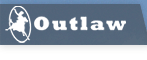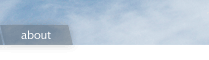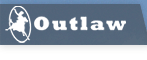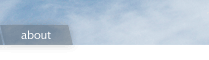Outlaw Audio Firmware Update for Model 990 Preamp Processor
Installation Instructions
The Outlaw Audio Model 990 is among the few preamp/processors that offers the capability for in-home upgrade via an RS-232 or a USB port. We are pleased to be able to take advantage of that feature to deliver a number of important new features as well as firmware maintenance updates.
- The ability to view the Lip Sync delay time on the front panel display so that you may use this important feature even when an HDTV signal is in use through the component video or DVI inputs.
- An improved bass management matrix, revised in response to your comments and suggestions. The complete bass management matrix is posted on the Model 990 Product page of the Outlaw Audio web site.
- The ability to re-name the audio inputs, adding to the existing capability of renaming the video inputs.
- Additional firmware improvements to correct issues with the subwoofer trim and as direct input of AM station frequencies above 1190.
Installation Instructions:
Before downloading the file that contains both the Model 990 software update and the “loader” program needed to install it, we strongly recommend that you read these instructions and then print a copy of them. This will help you to make the upgrade process quick and easy.
System Requirements:
The following hardware and software is required to install the upgrade. If your system does not meet these requirements, and you cannot use an alternate computer for the upgrade, please contact Outlaw Audio Customer Service.
- IMPORTANT NOTE: Do not use “null modem” cables, as they will not create the signal path required for this upgrade.
- USB “A” to “B” cable if you are using a USB connection for the upgrade
Before starting the download:
- Please make a note of the serial number of your Model 990, as you will need this to access the download.
- We recommend that you create a new folder in your hard drive’s directory named "Model 990 Upgrade". This will keep the files needed for the upgrade in one folder and separate them from other programs and data.
- Since the upgrade process erases all user settings and configuration memories and resets the Model 990 to the factory default settings, it is important that make a note of any settings for input configuration, speakers and crossovers, delays, tuner presets, and any other configuration data. The worksheet on page 19 of the Owner’s Manual offers an easy way to write down many of these settings. You will need to re-enter them once the upgrade is complete.
- If you wish to print out these instructions so that you have a hard copy to refer to during the upgrade process, click on the link at the bottom of this web page
Download Instructions:
- After you have created a new folder and copied any settings, click on the DOWNLOAD button at the bottom of this page.
- Before the download begins, a pop-up window will appear asking you to enter
your name and address information as well as
the serial number for your Model 990. This is to insure that the upgrade is available only to Model 990 owners.
- It will take a few seconds for our system to validate your serial number, after which the download process will continue. Click through the screens as directed.
- When the next prompt appears asking you to “Run” or “Save” the file, click "SAVE".
- A prompt will ask for a location in which to save the file, and you should use the “Browse” button to locate and then click on the folder you have just created.
- When the download is complete, close and open dialog boxes and exit your Internet browser.
- IMPORTANT NOTE: This upgrade is designed specifically for use with the Outlaw Audio Model 990. Use of this software with any product other than the Model 990 may render that product inoperable and cause potential damage from which Outlaw specifically disclaims any liability or responsibility. This software is offered without any warranty.
Installation Instructions:
Once the needed files have been downloaded follow these instructions to perform the upgrade:
- Using Windows Explorer or your file navigation program, locate the folder you had created to for the downloaded updated and click on the file
with your unit’s serial number as the file name and “exe” as the file extension type.
- The files needed for the upgrade will automatically be extracted into a new sub-folder in the main Program Folders named Outlaw Audio Model 990.
- Locate the new Outlaw Audio Model 990 folder and click on the Setup.exe file.
- The computer will automatically begin to install the software loader and other files needed to perform the upgrade. Click through the pages as needed.
- Turn your Model 990 off, and disconnect it from the AC power source by unplugging the power cord, or by putting the Master Power Switch in the OFF position.
- Locate the OPR/SVC switch located toward the top center of the rear panel, below the Component Video Outputs and above the column of Audio Inputs. Put it in the “SVC” position by pressing it down. You may need to use a small “tweaker” screwdriver to do this. Be very careful not to press to hard on the switch.
- Re-connect your Model 990 to its AC power source and/or turn on the Master Power Switch. The amber power light on the front panel will illuminate, but the other front panel controls will not be operational and the front panel display will not light up.
- Follow one of these two sequences, depending on the type of connection you are using between your Model 990 and the computer:
For USB Connections:
- Close any open programs.
- Connect the larger USB “A” connector end of the cable to your computer and the smaller “B” connector to the Model 990.
- Your computer will recognize that it is connected to the Model 990 for the first time and a pop-up box will appear with a “Found New Hardware: Outlaw Audio Model 990” message.
- When the main “Install New Hardware” box appears select the “Install from a list or location” option and then click on “Next”.
- At the next dialog box, select “Search for location” and then click on the “Browse” button.
- When the file listing pop-up opens, navigate to the folder where you have saved the installation files and click through the files to locate “outlaw.inf”. Click “OPEN” to continue.
- When you are returned to the “Install New Hardware” dialog box, click “NEXT” to continue.
- If a dialog box opens with a message about Windows compatibility, click “CONTINUE”. The driver and accompanying software has been rigorously tested and is fully compatible with the versions of Windows listed above.
- Continue through the installation steps as you would for any new USB device until the process is finished.
For RS-232 Connections:
- Connect one end of the RS-232 cable to your computer and the other end to the RS-232 connector on the rear panel of the Model 990.
- Click on the Outlaw Audio Model 990 shortcut icon on your desktop to open the software loader program.
- Depending on the type of connection being used, one of two things will happen:
- With USB connections, a message will appear in the message window of the loader reading “Connection: USB Connected”. No further action is needed and you may proceed to the next step.
- With RS-232 connections, a pop-up will appear with the Port Settings. If not, click on the “Port Setting” button.
- The top line shows the physical port in use. Change the setting if it is not correct.
- The bottom line selects the Baud Rate. Change the setting if it is not correct.
- When both settings are correct, click on the “OK” button.
- If the message “Connection: Serial Port Connected [COMx port]” appears, proceed to the next step. If it does not appear, click on the Port Setting button and make any needed changes.
- When the Model 990 and computer are properly connected, click on the File Open button.
- When the file locator pop-up opens, navigate to the Outlaw Audio Model 990 folder that was automatically created in your Program Files folder, and locate the file named: “990_3_24.BIN”. Click on that file and then click the Open button.
- The file name and size will appear in the loader’s message window, followed by a series of messages showing the process of the upgrade.
- IMPORTANT NOTE: Once the upgrade begins it is very important that you do not disconnect the USB or serial cable from your computer to the Model 990 or turn off either your computer or the Model 990. Interrupting the upgrade process will cause it to fail.
- The upgrade process will take about five minutes or so, depending on whether you are using a serial or RS-232 connection. As it proceeds you will see messages and the progress bar in the middle of the loader window move through various separate steps such as establishing data communications, erasing the current firmware, and doing the actual data transfer. No action is required during the upgrade.
- IMPORTANT NOTE: In the event that an error occurs during the upgrade, the process will stop and a pop-up box will appear with a “Device (Outlaw) Restart!” message. If this happens check the data connection cable, click on the “OK” button within the pop-up and then turn the Model 990 Off and then On again within one second. Click on the Upgrade button in the software loader and restart the process from Step 7.
- When the upgrade is finished and successfully loaded you will see a “Program Success!” message in the Loader message window. Click on “Exit” to close the loader.
- Remove the serial or USB cable and remove the power cord or turn off the unit using the Master Power switch. Change the setting of the OPR/SVC switch on the rear panel by moving it back up to the “OPR” position.
- Replace the power cord and/or turn the unit on using the Master Power switch, but do NOT turn it on with the front panel Standby switch or the remote control.
- Reset the unit by pressing the front panel “Enter” (center of circular key pad) and “Menu” buttons simultaneously and holding them until SYSTEM RESET appears in the front panel display. Release the buttons when the message appears and note that the Model 990 will turn off and return to the standby mode after a few seconds.
- The upgrade is complete, and you may now turn the Model 990 back on. When you turn the unit back on for the first time after a system reset you will see “FM 87.5MHZ” in the front panel display. This is your confirmation that the reset was successful.
- Before continuing, you should re-enter the configuration settings from your pre-upgrade configuration. When that is done your upgrade is truly complete and you are once again ready to enjoy the finest in home theater!
- Once you have confirmed that the installation is complete it is no long necessary to keep the desktop icon and/or the loader program on your computer, though there is no harm in keeping them if you wish.
- To delete the desktop icon ONLY, right click on it. When the pull-down menu appears, click on Delete.
- To remove the entire loader and its files, open the Control Panel and click on Add/Remove Programs. Locate the Outlaw Audio Model 990 program and delete it.
When your upgrade is complete be sure to re-enter your configuration settings.
Congratulations! You have now successfully completed the software upgrade for your Model 990 processor and are now ready to enjoy the finest in home theater!
If you have tried all of these steps and are still receiving and error message, contact
Outlaw Customer Service at 866-OUTLAWS or support
|