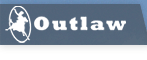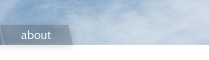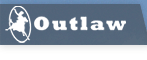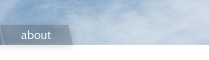Outlaw Audio USB 2.0 Driver for RR2160 Stereo Receiver
The Outlaw Audio RR2160 Stereo Receiver can be connected to your computer and utilized as an external soundcard. Windows based machines do not natively support USB 2.0. As such, you will need to abide by the following instructions in order to download, and install, the driver required to allow your computer to interface with the RR2160.
Please note, as Mac OSX 10.6.4 and above natively supports USB 2.0, no driver installation is necessary.
Installation Instructions:
Before downloading the RR2160's driver, to enable hi-res performance between your receiver and your Windows' based PC,
we strongly recommend that you read these instructions and then print a copy of them.
System Requirements:
The following hardware and software is required:
- Microsoft ® Windows ® 7 or Windows 10
- USB port for connectivity to your RR2160
Before starting the download:
- With your PC ON, and your RR2160 OFF, connect your USB-A to USB-B cable from the PC to the RR2160.
- Turn your RR2160 ON. Press the SOURCE button until your RR2160's front panel display shows
PC USB
- At this point, depending upon your operating system, you may or may not receive a message on your computer about Windows searching for drivers. Do not close this prematurely. Once the computer is done searching for drivers, you may close this window.
- IMPORTANT NOTE: It is very important that you do not disconnect the USB cable from your computer to the RR2160, turn off either your computer or the Model RR2160, or interrupt this process in any way.
- If you wish to print out these instructions so that you have a hard copy, click on the link at the bottom of this web page.
Download/Installation Instructions:
- After completing the aforementioned, click on the DOWNLOAD NOW button at the bottom of this page.
- A file called "2160driver.exe" will start downloading. If your computer/browser is not set to automatically open files, make sure to click and open the "2160driver.exe" icon shown by your browser.
- NOTE: If running anti-virus, you may get a notification about the driver being of an
"unknown reputation." This is not a problem.
- Once you open the executable file, you will need to read and accept the XMOS licensing agreement. After you are finished doing so, hit NEXT
- Then, hit INSTALL
- Installation may take a few minutes. Once the installation is complete, you will still need to select the RR2160 as your playback device.
- IMPORTANT NOTE: Do not disconnect the USB cable from your computer to the RR2160 or turn off either your computer or the Model RR2160. Interrupting this process will cause installation failure.
- Once the installation is complete, you will still need to select the RR2160 as your playback device.
Selecting the RR2160 as your Playback Device:
- Right mouse-click on the speaker icon, located at the bottom right of your computer screen. Select "Playback Devices"
- Under Playback, you should see the RR2160 as an option. Click on device listed as RR2160, and then click the button labeled "Set Default." This will route audio to the RR2160 instead of your computer speakers.
- OPTIONAL: At this point, depending upon your computer's playback software, you may need to force the computer to output hi-resolution to ensure your hi-res tracks are not sent out at CD quality. Right mouse-click on the RR2160 and select "Properties"
- This will open up a new window called "Speakers Properties." Select the tab at the top labeled "Advanced"
- Under "Default Format" select "24 bit, 192000 Hz (Studio Quality)." Then click "Apply" followed by OK.
Congratulations! You have now successfully completed the driver installation for your Model RR2160 and are now ready to enjoy hi-res audio via your computer!
|